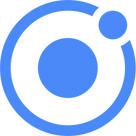Ionic 是一个开源 SDK,使开发人员能够使用熟悉的网络技术(HTML,CSS和JavaScript)来构建高性能,高质量的移动应用程序
学习文档 Ionic Platform Documentation
理解组件 Ionic 应用程序由称为组件(Components)的高级构建块组成。组件允许您快速构建应用程序的界面。Ionic带有许多组件,包括模态窗、弹出窗、卡片……
操作表 Action Sheets 是一个从界面底部向上滑出的对话框,框中含有一组操作按钮。常被用作替代菜单,但不应该用来替代导航。Action Sheets 显示时位于界面的最顶层,可以通过点击 Action Sheets 提供的按钮、屏幕背景或者返回键关闭操作界面
使用 使用 Action Sheets 必须导入 ActionSheetController 组件
create() 方法参数:
参数
类型
描述
title
string
Action Sheets 标题
subTitle
string
Action Sheets 副标题
cssClass
string
用户自定义样式类(多个可用空格隔开)
enableBackdropDismiss
boolean
是否启用点击背景关闭操作界面,默认为 true
buttons
arry<any>要显示的按钮组
buttons 数组参数:
参数
类型
描述
text
string
按钮文字
icon
icon
按钮图标
handler
any
按钮事件处理逻辑,在事件返回 fals 时操作界面不会被关闭
cssClass
string
用户自定义样式类(多个可用空格隔开)
role
string
按钮类型,值为 destructive(应用此值会使按钮始终位于按钮最顶部) 或 cancel(应用次值会使按钮始终位于按钮组最底部),缺少此参数按钮将以默认顺序显示
取消和异步导航 Sass 变量 使用示例 1 2 3 4 5 6 7 8 9 10 11 12 13 14 15 16 17 18 19 20 21 22 23 24 25 26 27 28 29 30 31 32 33 34 35 36 import { ActionSheetController } from 'ionic-angular' export class MyClass{ constructor (public actionSheetCtrl: ActionSheetController presentActionSheet() { let actionSheet = this .actionSheetCtrl.create({ title: 'Modify your album' , buttons: [ { text: 'Destructive' , role: 'destructive' , handler: () => { console .log('Destructive clicked' ); } }, { text: 'Archive' , handler: () => { console .log('Archive clicked' ); } }, { text: 'Cancel' , role: 'cancel' , handler: () => { console .log('Cancel clicked' ); } } ] }); actionSheet.present(); } }
提示框 Alerts 是一个对话框,用于向用户提示信息,让用户做出选择或输入数据
使用 使用 Alerts 必须导入 AlertController 组件
create() 方法参数:
参数
类型
描述
title
string
提示框标题
subTitle
string
提示框副标题
message
string
提示框信息
cssClass
string
用户自定义样式类(多个可用空格隔开)
inputs
arry
要显示的 input 组,input 类型可以混合,但是 radio 型 和 checkbox 型不能混合
buttons
arry
要显示的按钮组,最后一个按钮是主按钮
enableBackdropDismiss
boolean
是否启用点击背景关闭提示框,默认为 true
inputs 数组参数
参数
类型
描述
type
string
input 类型,应该是 HTML 中存在的 input 类型
name
string
input 的 name
placeholder
string
input 的 placeholder
value
string
input 的 value
label
string
input 的 label (仅适用于 radio 和 checkbox)
checked
boolean
input 是否选中???
id
string
input 的 id
buttons 数组参数:
参数
类型
描述
text
string
按钮文字
handler
any
按钮事件处理逻辑,在事件返回 fals 时操作界面不会被关闭
cssClass
string
用户自定义样式类(多个可用空格隔开)
role
string
按钮类型,值为 cancel(应用此值会使按钮变为取消按钮),缺少此参数按钮将以默认顺序显示
取消和异步导航 Sass 变量 使用示例 1 <button ion-button block color ="secondary" (click )="doCheckbox()" > Show Checkbox Alert</button >
1 2 3 4 5 6 7 8 9 10 11 12 13 14 15 16 17 18 19 20 21 22 23 24 25 26 27 28 29 30 31 32 33 34 35 36 37 38 39 40 41 42 43 44 45 46 47 48 49 50 51 52 53 54 55 56 57 58 59 60 61 62 63 64 65 66 67 68 69 70 71 72 73 74 75 import { AlertController } from 'ionic-angular' ;constructor (private alertCtrl: AlertController} presentAlert() { let alert = this .alertCtrl.create({ title: 'Low battery' , subTitle: '10% of battery remaining' , buttons: ['Dismiss' ] }); alert.present(); } presentConfirm() { let alert = this .alertCtrl.create({ title: 'Confirm purchase' , message: 'Do you want to buy this book?' , buttons: [ { text: 'Cancel' , role: 'cancel' , handler: () => { console .log('Cancel clicked' ); } }, { text: 'Buy' , handler: () => { console .log('Buy clicked' ); } } ] }); alert.present(); } presentPrompt() { let alert = this .alertCtrl.create({ title: 'Login' , inputs: [ { name: 'username' , placeholder: 'Username' }, { name: 'password' , placeholder: 'Password' , type : 'password' } ], buttons: [ { text: 'Cancel' , role: 'cancel' , handler: data => console .log('Cancel clicked' ); } }, { text: 'Login' , handler: data => if (User.isValid(data.username, data.password)) { } else { return false ; } } } ] }); alert.present(); }
徽标提示 Badges 是向用户传达数值的小组件,可以包含数字或文字信息
使用 可以通过创建 Ionic 的自定义元素 ion-badge 创建
Sass 变量 使用示例 1 2 3 4 5 6 7 <ion-item > <ion-icon name ="logo-twitter" item-start > </ion-icon > Followers <ion-badge item-end > 260k</ion-badge > </ion-item > <ion-badge color ="secondary" > </ion-badge >
按钮 Buttons 是用户与应用交互的重要方式,按钮可以由文字和图标组成
使用 可以通过为普通 button 元素添加 Ionic 的自定义样式 ion-badge 使用
button 属性
属性
类型
描述
block
boolean
如果为 true 作为块级按钮(宽度等于界面宽度)显示
clear
boolean
如果为 true 清除按钮样式(背景和边框)
color
string
按钮颜色 Sass 变量(定义在:src/theme/variables.scss 下的 $colors: {} 中)
default
boolean
如果为 true 使按钮显示为默认大小
small
boolean
如果为 true 使按钮显示为较小大小
large
boolean
如果为 true 使按钮显示为较大大小
full
boolean
如果为 true 作为全屏按钮(宽度等于界面宽度,并且没有左右边框)显示
mode
string
设置按钮显示的平台样式,可以为:”ios”、”md”或”wp”
outline
boolean
如果为 true 作为带边框的透明按钮显示
round
boolean
如果为 true 作为圆角按钮显示
solid
boolean
如果为 true 作为不透明按钮显示,默认属性
strong
boolean
如果为 true 按钮文字加粗显示
Sass 变量 使用示例 1 2 3 4 5 6 7 8 9 10 11 12 13 14 15 16 17 18 19 20 21 22 23 24 <button ion-button [color ]="isDanger ? 'danger' : 'primary'" [outline ]="isOutline" > Danger (Solid) </button > <button ion-button [color ]="myColor" [round ]="isRound" > Secondary (Round) </button > <button ion-button [color ]="isSecondary ? 'secondary' : 'primary'" [clear ]="isClear" > Primary (Clear) </button > <button ion-button [color ]="myColor2" [outline ]="isOutline" [round ]="isRound" > Dark (Solid + Round) </button > <button ion-button (click )="logEvent($event)" > Click me! </button >
1 2 3 4 5 6 7 8 9 10 11 12 13 14 15 16 @Component ({ templateUrl: 'main.html' }) class E2EPage { isDanger: boolean = true ; isSecondary: boolean = false ; isRound: boolean = true ; isOutline: boolean = false ; isClear: boolean = true ; myColor: string = 'secondary' ; myColor2: string = 'dark' ; logEvent(event) { console .log(event) } }
卡片 Cards 是控制和组织信息的好方法
使用 Cards 是一个 CSS 组件,由多个 Ionic 的自定义元素实现。这些可以和其他元素组合或嵌套使用,从而创建更丰富的内容
元素名
描述
ion-card
Cards 元素
ion-card-header
Cards 头
ion-card-content
Cards 内容
使用示例 1 2 3 4 5 6 7 8 9 10 11 12 13 14 15 16 17 18 19 20 21 22 23 24 25 26 27 28 29 30 31 32 33 34 35 36 37 38 39 40 41 42 43 44 45 46 47 48 49 50 51 52 53 54 55 56 57 58 59 60 61 62 63 64 65 66 67 68 69 70 71 72 73 74 75 76 77 78 79 80 81 82 83 84 85 86 87 88 89 90 91 92 93 94 95 96 97 98 99 100 101 102 103 104 105 106 107 108 109 110 111 112 113 114 115 116 117 118 119 120 121 122 123 124 125 126 127 128 129 130 131 132 133 134 135 136 137 138 139 140 141 142 143 144 145 146 147 148 149 150 151 152 153 154 155 156 157 158 159 160 161 162 163 164 165 166 167 168 169 170 171 172 173 174 175 176 177 <ion-card > <ion-card-header > Card Header </ion-card-header > <ion-card-content > </ion-card-content > </ion-card > <ion-card > <ion-card-header > Header </ion-card-header > <ion-card-content > The British use the term "header", but the American term "head-shot" the English simply refuse to adopt. </ion-card-content > </ion-card > <ion-card > <ion-card-header > Explore Nearby </ion-card-header > <ion-list > <button ion-item > <ion-icon name ="cart" item-start > </ion-icon > Shopping </button > <button ion-item > <ion-icon name ="medical" item-start > </ion-icon > Hospital </button > <button ion-item > <ion-icon name ="cafe" item-start > </ion-icon > Cafe </button > <button ion-item > <ion-icon name ="paw" item-start > </ion-icon > Dog Park </button > <button ion-item > <ion-icon name ="beer" item-start > </ion-icon > Pub </button > <button ion-item > <ion-icon name ="planet" item-start > </ion-icon > Space </button > </ion-list > </ion-card > <ion-card > <img src ="img/nin-live.png" /> <ion-card-content > <ion-card-title > Nine Inch Nails Live </ion-card-title > <p > The most popular industrial group ever, and largely responsible for bringing the music to a mass audience. </p > </ion-card-content > </ion-card > <ion-content class ="card-background-page" > <ion-card > <img src ="img/card-saopaolo.png" /> <div class ="card-title" > São Paulo</div > <div class ="card-subtitle" > 41 Listings</div > </ion-card > <ion-card > <img src ="img/card-amsterdam.png" /> <div class ="card-title" > Amsterdam</div > <div class ="card-subtitle" > 64 Listings</div > </ion-card > <ion-card > <img src ="img/card-sf.png" /> <div class ="card-title" > San Francisco</div > <div class ="card-subtitle" > 72 Listings</div > </ion-card > <ion-card > <img src ="img/card-madison.png" /> <div class ="card-title" > Madison</div > <div class ="card-subtitle" > 28 Listings</div > </ion-card > </ion-content > <ion-card > <ion-item > <ion-avatar item-start > <img src ="img/marty-avatar.png" > </ion-avatar > <h2 > Marty McFly</h2 > <p > November 5, 1955</p > </ion-item > <img src ="img/advance-card-bttf.png" > <ion-card-content > <p > Wait a minute. Wait a minute, Doc. Uhhh... Are you telling me that you built a time machine... out of a DeLorean?! Whoa. This is heavy.</p > </ion-card-content > <ion-row > <ion-col > <button ion-button icon-left clear small > <ion-icon name ="thumbs-up" > </ion-icon > <div > 12 Likes</div > </button > </ion-col > <ion-col > <button ion-button icon-left clear small > <ion-icon name ="text" > </ion-icon > <div > 4 Comments</div > </button > </ion-col > <ion-col center text-center > <ion-note > 11h ago </ion-note > </ion-col > </ion-row > </ion-card > <ion-card > <img src ="img/advance-card-map-madison.png" > <ion-fab right top > <button ion-fab > <ion-icon name ="pin" > </ion-icon > </button > </ion-fab > <ion-item > <ion-icon name ="football" item-start large > </ion-icon > <h2 > Museum of Football</h2 > <p > 11 N. Way St, Madison, WI 53703</p > </ion-item > <ion-item > <ion-icon name ="wine" item-left large > </ion-icon > <h2 > Institute of Fine Cocktails</h2 > <p > 14 S. Hop Avenue, Madison, WI 53703</p > </ion-item > <ion-item > <span item-left > 18 min</span > <span item-left > (2.6 mi)</span > <button ion-button icon-left clear item-end > <ion-icon name ="navigate" > </ion-icon > Start </button > </ion-item > </ion-card >
复选框 Checkbox 是基于模式的简单组件。它可以放置在一个ion-item或用作独立复选框
使用 可以通过创建 Ionic 的自定义元素 ion-checkbox 创建,它可以放置在一个 ion-item 元素下或用作独立复选框
ion-checkbox 属性
属性
类型
描述
checked
boolean
如果为 true ion-checkbox 被选中
disabled
boolean
如果为 true ion-checkbox 被禁用
Sass 变量 使用示例 1 2 3 4 5 6 7 8 9 <ion-item > <ion-label > Daenerys Targaryen</ion-label > <ion-checkbox color ="dark" checked ="true" > </ion-checkbox > </ion-item > <ion-item > <ion-label > Arya Stark</ion-label > <ion-checkbox disabled ="true" (ionChange )="updateCucumber()" > </ion-checkbox > </ion-item >
1 2 3 4 5 6 7 8 9 10 @Component ({ templateUrl: 'main.html' }) class SaladPage { cucumber: boolean ; updateCucumber() { console .log('Cucumbers new state:' + this .cucumber); } }
日期时间 DateTime 组件用于显示一个界面,方便用户选择日期和时间
使用 可以通过创建 Ionic 的自定义元素 ion-datetime 创建,日期时间的显示格式将由 displayFormat 可选格式的组合指定,包括空格在内的任何字符都可以用作分隔符
ion-datetime 属性
属性
类型
描述
cancelText
string
选择器取消按钮上的文字
doneText
string
选择器完成按钮上的文字
placeholder
string
当没有选择日期时显示的文字
max
string
设置日期时间的最大值
min
string
设置日期时间的最小值
displayFormat
string
设置日期时间的显示格式
pickerFormat
string
设置选择器日期时间的显示格式
dayNames
arry
所有星期的名称
dayShortNames
arry
所有星期的短名称
monthNames
arry
所有月份的名称
monthShortNames
arry
所有月份的短名称
minuteValues
array 或 string
创建可选分钟列表的值
hourValues
array 或 string
创建可选小时列表的值
dayValues
array 或 string
创建可选日列表的值
monthValues
array 或 string
创建可选月份列表的值
yearValues
array 或 string
创建可选年列表的值
pickerOptions
any
选择器界面可以接受的任何其他选项
displayFormat 可选格式
格式
描述
举例
YYYY
4位数年份
2017
YY
两位数年份
17
M
月份
1…12
MM
月份,包含0
01…12
MMM
月份简称
Jan
MMMM
月份全称
January
D
日
1…31
DD
日,包含0
01…31
DDD
日,简称
Fri
DDDD
日,全称
Friday
H
小时,24计时法
1…24
HH
小时,24计时法,包含0
01…24
h
小时,12计时法
1…12
hh
小时,12计时法,包含0
01…12
a
小时,12计时法,小写
am、pm
A
小时,12时计时法,大写
AM、PM
m
分钟
1…59
mm
分钟,包含0
01..59
s
秒
1…59
ss
秒,包含0
01…59
Z
UTC 时区偏移
Z(时区标识符 表示格林威治时间)、+HH:mm、-HH:mm
自定义显示名称
高级日期时间验证和操作
Sass 变量 使用示例 1 2 3 4 5 6 7 8 9 10 11 12 13 14 15 16 17 18 19 20 21 22 23 24 25 26 27 28 29 30 31 32 33 34 35 36 37 38 39 40 41 42 43 <ion-list > <ion-item > <ion-input placeholder ="Title" > </ion-input > </ion-item > <ion-item > <ion-input placeholder ="Location" > </ion-input > </ion-item > </ion-list > <ion-list > <ion-item > <ion-label > Start Date</ion-label > <ion-datetime displayFormat ="MMM DD YYYY" [(ngModel )]="event.month" > </ion-datetime > </ion-item > <ion-item > <ion-label > Start Time</ion-label > <ion-datetime displayFormat ="h:mm A" pickerFormat ="h mm A" [(ngModel )]="event.timeStarts" > </ion-datetime > </ion-item > <ion-item > <ion-label > Ends</ion-label > <ion-datetime displayFormat ="MMM DD YYYY" [(ngModel )]="event.timeEnds" > </ion-datetime > </ion-item > <button ion-item > <ion-label > Repeat</ion-label > <ion-note item-end > Never</ion-note > </button > <button ion-item > <ion-label > Travel Time</ion-label > <ion-note item-end > None</ion-note > </button > </ion-list > <ion-list > <button ion-item > <ion-label > Alert</ion-label > <ion-note item-end > None</ion-note > </button > </ion-list >
1 2 3 4 5 6 7 8 9 10 11 12 13 14 import { Component } from '@angular/core' ;@Component ({ templateUrl: 'template.html' }) export class BasicPage { public event = { month: '1990-02-19' , timeStarts: '07:43' , timeEnds: '1990-02-20' } }
浮动按钮 FABs 的名字表示在固定位置上浮动内容,点击可以显示一组按钮组
使用 可以通过创建 Ionic 的自定义元素 ion-fab 创建,ion-fab 元素必须包含应用了 ion-fab 属性的 button 元素
元素名
描述
ion-fab
ion-fab 元素
ion-fab-list
ion-fab 按钮组
ion-fab 属性
属性
描述
mini
设置此属性将会使 FABs 显示为较小模式
Sass 变量 使用示例 1 2 3 4 5 6 7 8 9 10 11 12 13 14 15 16 17 18 19 20 21 22 23 24 25 26 27 28 29 30 31 32 33 34 35 36 37 38 39 40 41 42 43 44 45 46 47 48 49 50 51 52 53 54 55 56 57 58 59 <ion-fab top right edge > <button ion-fab color ="vibrant" mini > <ion-icon name ="add" > </ion-icon > </button > <ion-fab-list > <button ion-fab > <ion-icon name ="logo-facebook" > </ion-icon > </button > <button ion-fab > <ion-icon name ="logo-twitter" > </ion-icon > </button > <button ion-fab > <ion-icon name ="logo-vimeo" > </ion-icon > </button > <button ion-fab > <ion-icon name ="logo-googleplus" > </ion-icon > </button > </ion-fab-list > </ion-fab > <ion-fab right bottom > <button ion-fab color ="light" > <ion-icon name ="arrow-dropleft" > </ion-icon > </button > <ion-fab-list side ="left" > <button ion-fab > <ion-icon name ="logo-facebook" > </ion-icon > </button > <button ion-fab > <ion-icon name ="logo-twitter" > </ion-icon > </button > <button ion-fab > <ion-icon name ="logo-vimeo" > </ion-icon > </button > <button ion-fab > <ion-icon name ="logo-googleplus" > </ion-icon > </button > </ion-fab-list > </ion-fab > <ion-fab left top > <button ion-fab color ="secondary" > <ion-icon name ="arrow-dropright" > </ion-icon > </button > <ion-fab-list side ="right" > <button ion-fab > <ion-icon name ="logo-facebook" > </ion-icon > </button > <button ion-fab > <ion-icon name ="logo-twitter" > </ion-icon > </button > <button ion-fab > <ion-icon name ="logo-vimeo" > </ion-icon > </button > <button ion-fab > <ion-icon name ="logo-googleplus" > </ion-icon > </button > </ion-fab-list > </ion-fab > <ion-fab left bottom > <button ion-fab color ="dark" > <ion-icon name ="arrow-dropup" > </ion-icon > </button > <ion-fab-list side ="top" > <button ion-fab > <ion-icon name ="logo-facebook" > </ion-icon > </button > <button ion-fab > <ion-icon name ="logo-twitter" > </ion-icon > </button > <button ion-fab > <ion-icon name ="logo-vimeo" > </ion-icon > </button > <button ion-fab > <ion-icon name ="logo-googleplus" > </ion-icon > </button > </ion-fab-list > </ion-fab > <ion-fab center middle > <button ion-fab color ="danger" > <ion-icon name ="md-share" > </ion-icon > </button > <ion-fab-list side ="top" > <button ion-fab color ="primary" > <ion-icon name ="logo-vimeo" > </ion-icon > </button > </ion-fab-list > <ion-fab-list side ="bottom" > <button ion-fab color ="secondary" > <ion-icon name ="logo-facebook" > </ion-icon > </button > </ion-fab-list > <ion-fab-list side ="left" > <button ion-fab color ="light" > <ion-icon name ="logo-googleplus" > </ion-icon > </button > </ion-fab-list > <ion-fab-list side ="right" > <button ion-fab color ="dark" > <ion-icon name ="logo-twitter" > </ion-icon > </button > </ion-fab-list > </ion-fab > <ion-fab right middle > <button ion-fab color ="danger" > <ion-icon name ="add" > </ion-icon > </button > </ion-fab >
手势 Gestures 可以向 HTML 绑定 tap(轻击), press(按压), pan(平移), swipe(滑动), rotate(旋转) 和 pinch(缩放)手势事件
使用示例 1 2 3 4 5 6 7 8 9 10 11 12 13 14 15 16 17 18 19 20 21 22 23 <ion-card (tap )="tapEvent($event)" > <ion-item > Tapped: times </ion-item > </ion-card > <ion-card (press )="pressEvent($event)" > <ion-item > Pressed: times </ion-item > </ion-card > <ion-card (pan )="panEvent($event)" > <ion-item > Panned: times </ion-item > </ion-card > <ion-card (swipe )="swipeEvent($event)" > <ion-item > Swiped: times </ion-item > </ion-card >
1 2 3 4 5 6 7 8 9 10 11 12 13 14 15 16 17 18 19 20 21 22 23 24 25 26 27 28 29 import { Component } from '@angular/core' ;@Component ({ templateUrl: 'template.html' }) export class BasicPage { public press: number = 0 ; public pan: number = 0 ; public swipe: number = 0 ; public tap: number = 0 ; constructor ( } pressEvent(e) { this .press++ } panEvent(e) { this .pan++ } swipeEvent(e) { this .swipe++ } tapEvent(e) { this .tap++ } }
栅格化 Ionic的 Grid 基于 flexbox,Ionic 支持的所有平台都支持栅格化。网格由三个单元组成:grid, rows 和 columns
使用 组成网格的组件可以写成元素(例如)或作为属性添加到任何元素(例如)
元素名
描述
ion-grid
网格
ion-row
行
ion-col
列
Grid 属性
属性
描述
no-padding
删除网格和列之间的填充
fixed
设置网格最大宽度
默认情况下,网格将占用100%的宽度。要根据屏幕尺寸设置最大宽度,请添加fixed属性。网格的最大宽度在 Sass 的 $grid-max-widths 变量中定义
预设分界点(屏幕大小)
分界点名称
值
描述
xs
auto
不要设置网格宽度
sm
540px
网格 min-width:576px
md
720px
网格 min-width:768px
lg
960px
网格 min-width:992px
xl
1140px
网格 min-width:1200px
默认分界点
使用示例 自动布局
1 2 3 4 5 6 7 8 9 10 11 12 13 14 15 16 17 18 19 20 21 22 23 24 25 26 27 28 29 30 31 32 33 34 35 36 37 38 39 40 <ion-grid > <ion-row > <ion-col > 1 </ion-col > <ion-col > 2 </ion-col > </ion-row > </ion-grid > <ion-grid > <ion-row > <ion-col > 1 </ion-col > <ion-col col-6 > 2 </ion-col > <ion-col > 3 </ion-col > </ion-row > </ion-row > </ion-grid > <ion-grid > <ion-row > <ion-col > 1 </ion-col > <ion-col col-auto > 可变宽度内容 </ion-col > <ion-col > 3 </ion-col > </ion-row > </ion-grid >
响应属性
1 2 3 4 5 6 7 8 9 10 11 12 13 14 15 16 17 18 19 20 21 22 23 24 25 26 27 28 29 30 31 32 33 34 35 <ion-grid > <ion-row > <ion-col col-4 > 1 </ion-col > <ion-col col-2 > 2 </ion-col > <ion-col col-2 > 3 </ion-col > <ion-col col-4 > 4 </ion-col > </ion-row > </ion-grid > <ion-grid > <ion-row > <ion-col col-12 col-sm > 1 </ion-col > <ion-col col-12 col-sm > 2 </ion-col > <ion-col col-12 col-sm > 3 </ion-col > <ion-col col-12 col-sm > 4 </ion-col > </ion-row > </ion-grid >
重新排序
1 2 3 4 5 6 7 8 9 10 11 12 13 14 15 16 17 18 19 20 21 22 23 24 25 26 27 28 29 30 31 32 33 34 35 36 <ion-grid > <ion-row > <ion-col col-3 > 1 </ion-col > <ion-col col-3 offset-3 > 2 </ion-col > </ion-row > </ion-grid > <ion-grid > <ion-row > <ion-col col-md-3 > 1 </ion-col > <ion-col col-md-3 > 2 </ion-col > <ion-col col-md-3 offset-md-3 > 3 </ion-col > </ion-row > </ion-grid > <ion-grid > <ion-row > <ion-col col-9 push-3 > 1 </ion-col > <ion-col col-3 pull-9 > 2 </ion-col > </ion-row > </ion-grid >
对齐
1 2 3 4 5 6 7 8 9 10 11 12 13 14 15 16 17 18 19 20 21 22 23 24 25 26 27 28 29 30 31 32 33 34 35 36 37 38 39 40 41 42 43 44 45 46 47 48 49 50 51 52 53 54 55 56 57 58 59 60 61 62 63 64 65 66 67 68 69 70 71 72 73 74 75 76 77 78 79 80 81 82 83 84 85 86 87 88 89 90 91 92 93 94 95 96 97 98 99 100 101 102 103 104 105 106 107 108 109 110 111 112 113 114 115 116 117 118 119 <ion-grid > <ion-row align-items-start > <ion-col > 1 </ion-col > <ion-col > 2 </ion-col > <ion-col > 3 </ion-col > <ion-col > 4 <br > #<br > #<br > # </ion-col > </ion-row > <ion-row align-items-center > <ion-col > 1 </ion-col > <ion-col > 2 </ion-col > <ion-col > 3 </ion-col > <ion-col > 4 <br > #<br > #<br > # </ion-col > </ion-row > <ion-row align-items-end > <ion-col > 1 </ion-col > <ion-col > 2 </ion-col > <ion-col > 3 </ion-col > <ion-col > 4 <br > #<br > #<br > # </ion-col > </ion-row > </ion-grid > <ion-grid > <ion-row > <ion-col align-self-start > <div > 1 of 4 </div > </ion-col > <ion-col align-self-center > <div > 2 of 4 </div > </ion-col > <ion-col align-self-end > <div > 3 of 4 </div > </ion-col > <ion-col > <div > 4 of 4 <br > #<br > #<br > # </div > </ion-col > </ion-row > </ion-grid > <ion-grid > <ion-row justify-content-start > <ion-col col-3 > 1 </ion-col > <ion-col col-3 > 2 </ion-col > </ion-row > <ion-row justify-content-center > <ion-col col-3 > 1 </ion-col > <ion-col col-3 > 2 </ion-col > </ion-row > <ion-row justify-content-end > <ion-col col-3 > 1 </ion-col > <ion-col col-3 > 2 </ion-col > </ion-row > <ion-row justify-content-around > <ion-col col-3 > 1 </ion-col > <ion-col col-3 > 2 </ion-col > </ion-row > <ion-row justify-content-between > <ion-col col-3 > 1 </ion-col > <ion-col col-3 > 2 </ion-col > </ion-row > </ion-grid >
自定义网格
1 2 3 4 5 6 7 8 9 10 11 12 13 14 15 16 17 18 $grid-columns : 12 !default; $grid-padding-width : 10px !default; $grid-padding-widths : ( xs: $grid-padding-width , sm: $grid-padding-width , md: $grid-padding-width , lg: $grid-padding-width , xl: $grid-padding-width ) !default;
网格层
1 2 3 4 5 6 7 8 9 10 11 12 $grid-breakpoints : ( sm: 0 , md: 768px , lg: 1024px ); $grid-max-widths : ( sm: 420px , md: 720px , lg: 960px );
Sass 变量 图标 Icons
使用 可以通过创建 Ionic 的自定义元素 ion-icon 创建
ion-icon 属性
属性
类型
描述
ios
string
指定在 ios 下使用的图标
isActive
boolean
如果为true,则图标的样式为“活动”外观。填充了一个活动图标,一个不活动的图标是图标的轮廓。 isActive属性主要用于Tabbar。只影响ios图标
md
string
指定在 md 模式下使用的图标
name
string
指定要使用的图标,参见图标列表
使用示例 1 2 3 4 5 6 7 8 9 <ion-icon name ="star" > </ion-icon > <ion-icon ios ="ios-home" md ="md-home" > </ion-icon > <ion-icon name ="ios-clock" > </ion-icon > <ion-icon name ="logo-twitter" > </ion-icon >
可变图标
1 <ion-icon [name ]="myIcon" > </ion-icon >
1 2 3 4 export class MyFirstPage { myIcon: string = "home" ; }
输入 输入对于以安全的方式收集和处理用户输入至关重要。他们应该遵循每个平台的造型和交互指南,以便用户直观地进行交互。 Ionic使用Angular 2的表单库,它可以被认为是两个依赖的部分,控件和控件组。
表单中的每个输入字段都有一个Control,一个绑定到该字段中的值的函数,并执行验证。控制组是控件的集合。控制组处理表单提交,并提供可用于确定整个表单是否有效的高级API。
使用
元素名
描述
ion-input
ion-input 仅用于文本输入,例如:text、password、email、number、search、tel 和 url。ion-input 仍然使用 input 的 type 属性。ion-input 不能用于非文本输入,例如:checkbox、radio、toggle、range、select… 除了 blur 和 focus 事件,ion-input 支持所有标准文本输入事件,例如:keyup、keydown、keypress、input…
ion-textarea
ion-textare 用来替代 textarea
input 属性
属性
类型
描述
autocomplete
string
自动补齐,可选值为:”on” 和 “off”,默认为 “off”
autocorrect
string
自动更正,可选值为:”on” 和 “off”,默认为 “off”
clearInput
boolean
如果为 true,当有值时 input 中会出现一个图标,单击它将清除输入
clearOnEdit
boolean
如果为 true,在输入值后将被隐藏,如果 type 为 password 时默认为 true,其余为 false
max
any
最大值
min
any
最小值
placeholder
string
输入前的提示文本
readonly
boolean
如果为 true 将无法修改其值
step
any
上下调整时的增量
type
string
控件类型,可选值为:”text”、”password”、”email”、”number”、”search”、”tel” 和 “url”
实例成员
ngAfterContentInit()
Sass 变量 使用示例 1 2 3 4 5 6 7 8 9 10 11 12 13 14 15 16 17 18 19 20 21 22 23 24 25 26 27 28 29 30 31 32 33 34 35 36 37 38 <ion-list > <ion-item > <ion-label color ="primary" > Inline Label</ion-label > <ion-input placeholder ="Text Input" > </ion-input > </ion-item > <ion-item > <ion-label color ="primary" fixed > Fixed Label</ion-label > <ion-input type ="tel" placeholder ="Tel Input" > </ion-input > </ion-item > <ion-item > <ion-input type ="number" placeholder ="Number Input with no label" > </ion-input > </ion-item > <ion-item > <ion-label color ="primary" stacked > Stacked Label</ion-label > <ion-input type ="email" placeholder ="Email Input" > </ion-input > </ion-item > <ion-item > <ion-label color ="primary" stacked > Stacked Label</ion-label > <ion-input type ="password" placeholder ="Password Input" > </ion-input > </ion-item > <ion-item > <ion-label color ="primary" floating > Floating Label</ion-label > <ion-input > </ion-input > </ion-item > <ion-item > <ion-input placeholder ="Clear Input" clearInput > </ion-input > </ion-item > <ion-item > <ion-textarea placeholder ="Enter a description" > </ion-textarea > </ion-item > </ion-list >
列表 list 用于显示信息行,列表可以包含任何元素,亦可被任何元素包含
使用 使用 ion-list 必须导入 List 组件
元素名
描述
ion-list
list 元素,用于创建列表
ion-list-header
列表顶部的标题
ion-item
列表项
ion-item-group
list group 元素,用于替代 ion-list 使用此元素创建列表组。可以结合 ion-item-divider 元素和 list-item 元素使用
ion-item-divider
用于 ion-item-group 中为列表组设置组标题
ion-list 属性
属性
类型
描述
sliding
boolean
如果为 true 启用滑动
no-lines
添加 no-lines 属性将在列表项之间隐藏分隔符
inset
添加 inset 属性将为列表添加外边距
关闭任何打开的滑动项目
Sass 变量 使用示例 基本列表
1 2 3 4 5 6 7 <ion-content > <ion-list > <button ion-item *ngFor ="let item of items" (click )="itemSelected(item)" > </button > </ion-list > </ion-content >
1 2 3 4 5 6 7 8 9 10 11 12 13 14 15 16 17 18 19 20 21 22 23 24 25 26 27 28 29 30 31 import { Component } from '@angular/core' ;@Component ({ templateUrl: 'template.html' }) export class BasicPage { items = [ 'Pokémon Yellow' , 'Super Metroid' , 'Mega Man X' , 'The Legend of Zelda' , 'Pac-Man' , 'Super Mario World' , 'Street Fighter II' , 'Half Life' , 'Final Fantasy VII' , 'Star Fox' , 'Tetris' , 'Donkey Kong III' , 'GoldenEye 007' , 'Doom' , 'Fallout' , 'GTA' , 'Halo' ]; itemSelected(item: string ) { console .log("Selected Item" , item); } }
没有线
1 2 3 4 5 <ion-list no-lines > <button ion-item *ngFor ="let item of items" (click )="itemSelected(item)" > </button > </ion-list >
1 2 3 4 5 6 7 8 9 10 11 12 13 14 15 16 17 18 19 20 21 22 23 24 25 26 27 28 29 30 31 import { Component } from '@angular/core' ;@Component ({ templateUrl: 'template.html' }) export class BasicPage { items = [ 'Pokémon Yellow' , 'Super Metroid' , 'Mega Man X' , 'The Legend of Zelda' , 'Pac-Man' , 'Super Mario World' , 'Street Fighter II' , 'Half Life' , 'Final Fantasy VII' , 'Star Fox' , 'Tetris' , 'Donkey Kong III' , 'GoldenEye 007' , 'Doom' , 'Fallout' , 'GTA' , 'Halo' ]; itemSelected(item: string ) { console .log("Selected Item" , item); } }
有外边距的列表
1 2 3 4 5 <ion-list inset > <button ion-item *ngFor ="let item of items" (click )="itemSelected(item)" > </button > </ion-list >
1 2 3 4 5 6 7 8 9 10 11 12 13 14 15 16 17 18 19 20 21 22 23 24 25 26 27 28 29 30 31 import { Component } from '@angular/core' ;@Component ({ templateUrl: 'template.html' }) export class BasicPage { items = [ 'Pokémon Yellow' , 'Super Metroid' , 'Mega Man X' , 'The Legend of Zelda' , 'Pac-Man' , 'Super Mario World' , 'Street Fighter II' , 'Half Life' , 'Final Fantasy VII' , 'Star Fox' , 'Tetris' , 'Donkey Kong III' , 'GoldenEye 007' , 'Doom' , 'Fallout' , 'GTA' , 'Halo' ]; itemSelected(item: string ) { console .log("Selected Item" , item); } }
列表分割符
1 2 3 4 5 6 7 <ion-content > <ion-item-group > <ion-item-divider color ="light" > A</ion-item-divider > <ion-item > Angola</ion-item > <ion-item > Argentina</ion-item > </ion-item-group > </ion-content >
列表标题
1 2 3 4 5 6 7 8 <ion-list > <ion-list-header > Action </ion-list-header > <ion-item > Terminator II</ion-item > <ion-item > The Empire Strikes Back</ion-item > <ion-item > Blade Runner</ion-item > </ion-list >
图标列表
1 2 3 4 5 6 7 8 9 10 11 12 13 14 15 16 17 18 19 20 21 22 23 24 25 26 27 28 29 30 31 32 33 34 35 36 37 38 39 40 41 42 43 44 45 46 47 48 49 50 51 52 53 54 55 56 57 58 59 60 61 62 63 64 65 66 67 68 69 70 71 72 73 74 75 76 77 78 79 80 81 82 83 84 85 86 87 88 89 90 91 92 93 94 95 96 97 98 99 100 101 <ion-content > <ion-list no-border > <ion-list-header > Classes </ion-list-header > <ion-item > <ion-icon name ='planet' item-start > </ion-icon > Astronomy <ion-note item-end > To the moon </ion-note > </ion-item > <ion-item > <ion-toggle checked ="false" > </ion-toggle > <ion-label > Muggle Studies </ion-label > <ion-icon name ='body' item-start > </ion-icon > </ion-item > <ion-item > <ion-icon name ='leaf' item-start > </ion-icon > Herbology <ion-icon name ='rose' item-end color ="secondary" > </ion-icon > </ion-item > <ion-item > <ion-icon name ='flask' item-start > </ion-icon > Potions <ion-note item-end > Poisonous </ion-note > </ion-item > </ion-list > <ion-list > <ion-list-header > Activities </ion-list-header > <ion-item > Incantation <ion-icon name ='color-wand' item-start > </ion-icon > <ion-note item-end > Crucio!</ion-note > </ion-item > <ion-item > <ion-toggle checked ="true" > </ion-toggle > <ion-label > Quidditch Practice </ion-label > <ion-icon name ='brush' item-start > </ion-icon > </ion-item > <ion-item > <ion-icon name ='wine' item-start > </ion-icon > Mead Drinking <ion-note item-end > Yes please</ion-note > </ion-item > </ion-list > <ion-list > <ion-list-header > Friends </ion-list-header > <ion-item > <ion-icon name ='flash' item-start > </ion-icon > Harry <ion-note item-end > The boy who lived</ion-note > </ion-item > <ion-item > <ion-icon name ='book' item-start > </ion-icon > Hermoine <ion-note item-end > Muggle-born</ion-note > </ion-item > <ion-item > <ion-icon name ='beer' item-start > </ion-icon > Ron <ion-note item-end > Brilliant!</ion-note > </ion-item > </ion-list > </ion-content >
头像列表
1 2 3 4 5 6 7 8 9 10 11 12 13 14 15 16 17 18 19 20 21 22 23 24 25 26 27 28 29 30 31 32 33 34 35 36 37 38 39 40 41 42 43 44 45 46 47 48 49 50 51 52 53 54 55 56 57 58 59 60 61 62 63 64 65 66 67 68 69 70 71 72 73 74 75 76 77 78 79 80 81 82 83 84 85 86 87 88 89 90 91 92 93 94 95 96 97 98 99 100 101 102 103 104 105 106 107 108 109 110 111 112 113 114 115 116 117 118 119 120 121 122 123 124 125 126 127 128 <ion-content class ="list-avatar-page" > <ion-list > <ion-list-header > Today</ion-list-header > <ion-item > <ion-avatar item-start > <img src ="assets/img/avatar-ts-woody.png" > </ion-avatar > <h2 > Woody</h2 > <p > This town ain't big enough for the two of us!</p > <ion-note item-end > 3:43 pm</ion-note > </ion-item > <ion-item > <ion-avatar item-start > <img src ="assets/img/avatar-ts-buzz.png" > </ion-avatar > <h2 > Buzz Lightyear</h2 > <p > My eyeballs could have been sucked from their sockets!</p > <ion-note item-end > 1:12 pm</ion-note > </ion-item > <ion-item > <ion-avatar item-start > <img src ="assets/img/avatar-ts-jessie.png" > </ion-avatar > <h2 > Jessie</h2 > <p > Well aren't you just the sweetest space toy I ever did meet!</p > <ion-note item-end > 10:03 am</ion-note > </ion-item > <ion-item > <ion-avatar item-start > <img src ="assets/img/avatar-ts-potatohead.png" > </ion-avatar > <h2 > Mr. Potato Head</h2 > <p > You're not turning me into a Mashed Potato.</p > <ion-note item-end > 5:47 am</ion-note > </ion-item > </ion-list > <ion-list > <ion-list-header > Yesterday</ion-list-header > <ion-item > <ion-avatar item-start > <img src ="assets/img/avatar-ts-hamm.png" > </ion-avatar > <h2 > Hamm</h2 > <p > You heard of Kung Fu? Well get ready for pork chop.</p > <ion-note item-end > 11:11 pm</ion-note > </ion-item > <ion-item > <ion-avatar item-start > <img src ="assets/img/avatar-ts-slinky.png" > </ion-avatar > <h2 > Slinky Dog</h2 > <p > I may not be a smart dog, but I know what roadkill is.</p > <ion-note item-end > 8:54 pm</ion-note > </ion-item > <ion-item > <ion-avatar item-start > <img src ="assets/img/avatar-ts-rex.png" > </ion-avatar > <h2 > Rex</h2 > <p > Were you scared? Tell me honestly.</p > <ion-note item-end > 7:22 am</ion-note > </ion-item > <ion-item > <ion-avatar item-start > <img src ="assets/img/avatar-ts-bullseye.png" > </ion-avatar > <h2 > Bullseye</h2 > <p > Neigh!</p > <ion-note item-end > 2:08 am</ion-note > </ion-item > </ion-list > <ion-list > <ion-list-header > Last Week</ion-list-header > <ion-item > <ion-avatar item-start > <img src ="assets/img/avatar-ts-barbie.png" > </ion-avatar > <h2 > Barbie</h2 > <p > So, who's ready for Ken's dream tour?</p > <ion-note item-end > Sun</ion-note > </ion-item > <ion-item > <ion-avatar item-start > <img src ="assets/img/avatar-ts-squeeze.png" > </ion-avatar > <h2 > Squeeze</h2 > <p > The claw is our master.</p > <ion-note item-end > Fri</ion-note > </ion-item > <ion-item > <ion-avatar item-start > <img src ="assets/img/avatar-ts-sarge.png" > </ion-avatar > <h2 > Sarge</h2 > <p > Code Red, repeat: We're at Code Red!</p > <ion-note item-end > Wed</ion-note > </ion-item > <ion-item > <ion-avatar item-start > <img src ="assets/img/avatar-ts-bopeep.png" > </ion-avatar > <h2 > Bo Peep</h2 > <p > What would you say if I get someone else to watch the sheep for me tonight?</p > <ion-note item-end > Mon</ion-note > </ion-item > </ion-list > </ion-content >
滑动列表
1 2 3 4 5 6 7 8 9 10 11 12 13 14 15 16 17 18 19 20 21 22 23 24 25 26 27 28 29 30 31 32 33 34 35 36 37 38 39 40 41 42 43 44 45 46 47 48 49 50 51 52 53 54 55 56 57 58 59 60 61 62 63 64 65 66 67 68 69 70 71 72 73 74 75 76 77 78 79 80 81 82 83 84 85 <ion-content > <ion-list > <ion-list-header > Recent Conversations </ion-list-header > <ion-item > <ion-avatar item-start > <img src ="assets/img/avatar-finn.png" > </ion-avatar > <h2 > Finn</h2 > <h3 > I'm a big deal</h3 > <p > Listen, I've had a pretty messed up day...</p > </ion-item > <ion-item > <ion-avatar item-start > <img src ="assets/img/avatar-han.png" > </ion-avatar > <h2 > Han</h2 > <h3 > Look, kid...</h3 > <p > I've got enough on my plate as it is, and I...</p > </ion-item > <ion-item > <ion-avatar item-start > <img src ="assets/img/avatar-rey.png" > </ion-avatar > <h2 > Rey</h2 > <h3 > I can handle myself</h3 > <p > You will remove these restraints and leave...</p > </ion-item > <ion-item > <ion-avatar item-start > <img src ="assets/img/avatar-luke.png" > </ion-avatar > <h2 > Luke</h2 > <h3 > Your thoughts betray you</h3 > <p > I feel the good in you, the conflict...</p > </ion-item > </ion-list > <ion-list > <ion-list-header > Online </ion-list-header > <ion-item > <ion-avatar item-start > <img src ="assets/img/avatar-poe.png" > </ion-avatar > <h2 > Poe</h2 > <h3 > New Ride</h3 > <p > I just upgraded my X-Wing. Next time...</p > </ion-item > <ion-item > <ion-avatar item-start > <img src ="assets/img/avatar-ben.png" > </ion-avatar > <h2 > Ben</h2 > <h3 > Move Along</h3 > <p > These aren't the droids you're looking for...</p > </ion-item > <ion-item > <ion-avatar item-start > <img src ="assets/img/avatar-leia.png" > </ion-avatar > <h2 > Leia</h2 > <h3 > You're My Only Hope</h3 > <p > I've placed information vital to the survival...</p > </ion-item > <ion-item > <ion-avatar item-start > <img src ="assets/img/avatar-yoda.png" > </ion-avatar > <h2 > Yoda</h2 > <h3 > Size matters not</h3 > <p > Do or do not. There is no try...</p > </ion-item > </ion-list > </ion-content >
缩略图列表
1 2 3 4 5 6 7 8 9 10 11 12 13 14 15 16 17 18 19 20 21 22 23 24 25 26 27 28 29 30 31 32 33 34 35 36 37 38 39 40 41 42 43 44 45 46 47 48 49 50 51 52 53 54 55 56 57 58 59 60 61 62 63 64 65 66 67 68 <ion-content > <ion-list > <ion-item > <ion-thumbnail item-start > <img src ="assets/img/thumbnail-totoro.png" > </ion-thumbnail > <h2 > My Neighbor Totoro</h2 > <p > Hayao Miyazaki • 1988</p > <button ion-button clear item-end > View</button > </ion-item > <ion-item > <ion-thumbnail item-start > <img src ="assets/img/thumbnail-rotla.png" > </ion-thumbnail > <h2 > Raiders of the Lost Ark</h2 > <p > Steven Spielberg • 1981</p > <button ion-button clear item-end > View</button > </ion-item > <ion-item > <ion-thumbnail item-start > <img src ="assets/img/thumbnail-ghostbusters.png" > </ion-thumbnail > <h2 > Ghostbusters</h2 > <p > Ivan Reitman • 1984</p > <button ion-button clear item-end > View</button > </ion-item > <ion-item > <ion-thumbnail item-start > <img src ="assets/img/thumbnail-batman.png" > </ion-thumbnail > <h2 > Batman</h2 > <p > Tim Burton • 1988</p > <button ion-button clear item-end > View</button > </ion-item > <ion-item > <ion-thumbnail item-start > <img src ="assets/img/thumbnail-bttf.png" > </ion-thumbnail > <h2 > Back to the Future</h2 > <p > Robert Zemeckis • 1985</p > <button ion-button clear item-end > View</button > </ion-item > <ion-item > <ion-thumbnail item-start > <img src ="assets/img/thumbnail-esb.png" > </ion-thumbnail > <h2 > The Empire Strikes Back</h2 > <p > Irvin Kershner • 1980</p > <button ion-button clear item-end > View</button > </ion-item > <ion-item > <ion-thumbnail item-start > <img src ="assets/img/thumbnail-terminator.png" > </ion-thumbnail > <h2 > The Terminator</h2 > <p > James Cameron • 1984</p > <button ion-button clear item-end > View</button > </ion-item > </ion-list > </ion-content >
载入中 Loading 组件是一个加载信息时防止用户操作的遮罩层
使用 使用 Loading 必须导入 LoadingController 组件
Loading 参数
参数
类型
描述
spinner
string
加载框类型名称,如果为指定该属性,将根据平台自动适配。设置值为 ‘hide’ 可以隐藏加载框
content
string
加载框显示的内容,可以是 HTML
loadingSpinner
string
加载框名称。设置值为 ‘hide’ 可以隐藏加载框
showBackdrop
boolean
如果为 false 则禁用加载框背景
duration
int
显示时长
dismissOnPageChange
boolean
如果为 true 在页面切换时将不再显示加载框
要在创建后关闭加载框,请调用 dismiss() 方法
注意,在组件被关闭后,它将不再可用,必须创建。这可以通过将组件的创建和呈现包装在可重用的功能中来避免
使用示例 1 2 3 <ion-content padding > <button ion-button block (click )="presentLoading()" > Show Loading</button > </ion-content >
1 2 3 4 5 6 7 8 9 10 11 12 13 14 15 16 17 18 19 20 21 import { Component } from '@angular/core' ;import { LoadingController } from 'ionic-angular' ;@Component ({ templateUrl: 'template.html' }) export class BasicPage { constructor (public loadingCtrl: LoadingController presentLoading() { this .loadingCtrl.create({ content: 'Please wait...' , duration: 3000 , dismissOnPageChange: true }).present(); } }
菜单 menu 是从侧面切出的导航菜单,一个页面可以有多个菜单,但是同时只能有一个菜单被显示
使用 使用 menu 必须导入 MenuController 组件
使用示例 1 2 3 4 5 6 7 8 9 <ion-menu [content ]="mycontent" > <ion-content > <ion-list > <p > some menu content, could be list items</p > </ion-list > </ion-content > </ion-menu > <ion-nav #mycontent [root ]="rootPage" > </ion-nav >
0x0